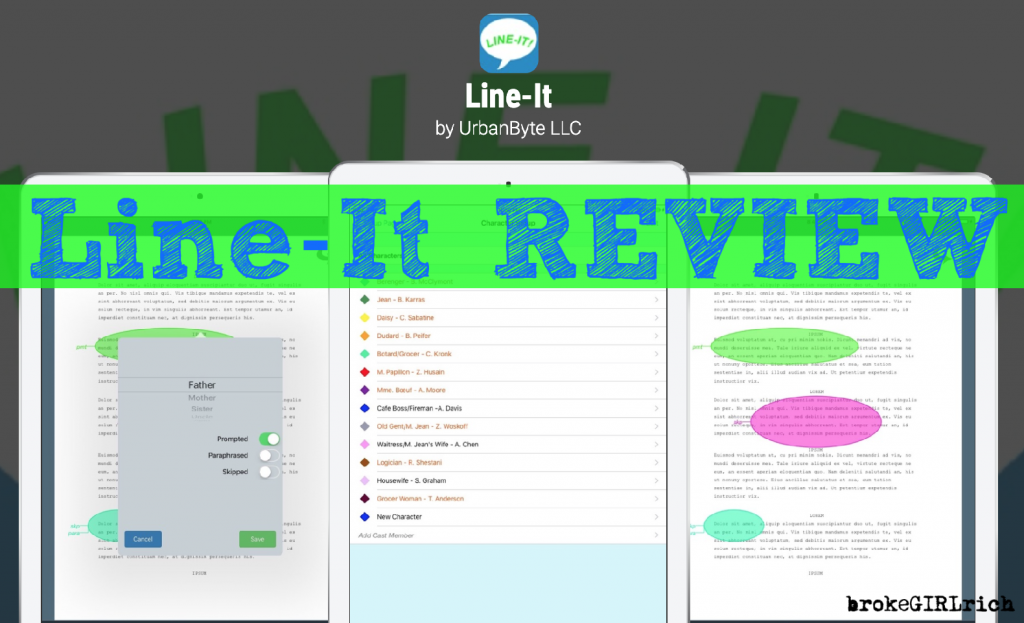
Line-It REVIEW | brokeGIRLrich
About a year ago now, I bought an iPad. My ASM at the time had one and she used it constantly.
I don’t know if this is one of my first experiences with a technology age gap or what (strike that, the first was actually Snapchat. Don’t understand it and don’t care), but I did not take to the iPad like a fish out of water.
Actually, the only thing I immediately liked using it for was marking things off the spike chart when we would tape out the floor in each venue. It was like a wildly expensive piece of paper (that was also a little more convenient for watching movies on a plane than my laptop).
That same company also used StageWrite, which in time also made the iPad investment a little more than just a really expensive piece of paper, but one of my 2020 goals has been to figure out what tools I can use on this thing to make it really worth while.
I went to the Broadway Symposium Tech Friday for Line-It in June (I think it was June? Time means very little anymore). It struck a chord because I haven’t taken line notes in… cough, cough…. three years? (line notes are uncommon in the circus) but I was working on Zoom production that could benefit from them, so I downloaded the app.
Line-It by UrbanByte LLC is in the Apple App store for $24.99. It is only available for Apple products, and I think that even if it works on a phone, it would be very difficult to use on such a small screen.
Previously, I had used TagNotate, but right around the time of the Line-It Tech Friday, I learned that they would be discontinuing TagNotate. TagNotate was actually designed as an annotation app, which stage managers quickly figured out how to hack as an easy way to do line notes.
Line-It was designed entirely as a line note app for stage managers.
Also, let’s be real, (and this was even mentioned in the Tech Friday talk), line notes are a tedious nightmare and especially if you don’t have an ASM doing them in real time during rehearsal, they can take ages to finish after rehearsal.

The first experiment I ran with the app was for our production of The Yellow Wallpaper. I was the only stage manager on the production.
One of the features I had been most excited about was that the box to mark a note was transparent, so I could easily continue to be on book and track blocking notes. This was important to me since, again, I was on my own, and I found with our first Zoom production, I was prompting blocking notes about performers entering out of order just as often as I was prompting lines.
I drew in all my blocking on my PDF on my iPad and imported that script. I had linked my Dropbox into Line-It, which was super easy, and that was how I downloaded scripts.
Totally my fault here, I should flicked through the whole script, not just made sure I could see the first page, which was the title page, because when I got to rehearsal that evening, I opened the app ready to go and found that when the PDF imported, it had stripped it of my blocking.
As I did not have time to deal with any of that in rehearsal, I just put the iPad to the side and used my very analog prompt book and typed out their few line notes. I was lucky that my cast was pretty on point and because we had such a truncated rehearsal schedule on that one, that rehearsal was going to be our only one with line notes.
So a major flaw, that perhaps there is a way around that I don’t understand, is that Line-It strips any additional writing on the PDF out when you import your script. This is problematic if you have added blocking or cues.
But, not to be deterred, when we did Dracula the next month, with a much longer rehearsal period, I decided to give Line-It another try, and I’m glad I did.
Armed with the knowledge that I still needed another way to track blocking, I stuck with my printed out script for that and cues.
Setup for the show is super easy. Again, I had Dropbox linked, so I just uploaded the script. Then I set up my character list. Setting the different colors is really useful. The very first time I did that, I also added a Stage Manager character, so I could test what it was like to receive the notes, once I was sure everything worked, I was able to easily delete that character.
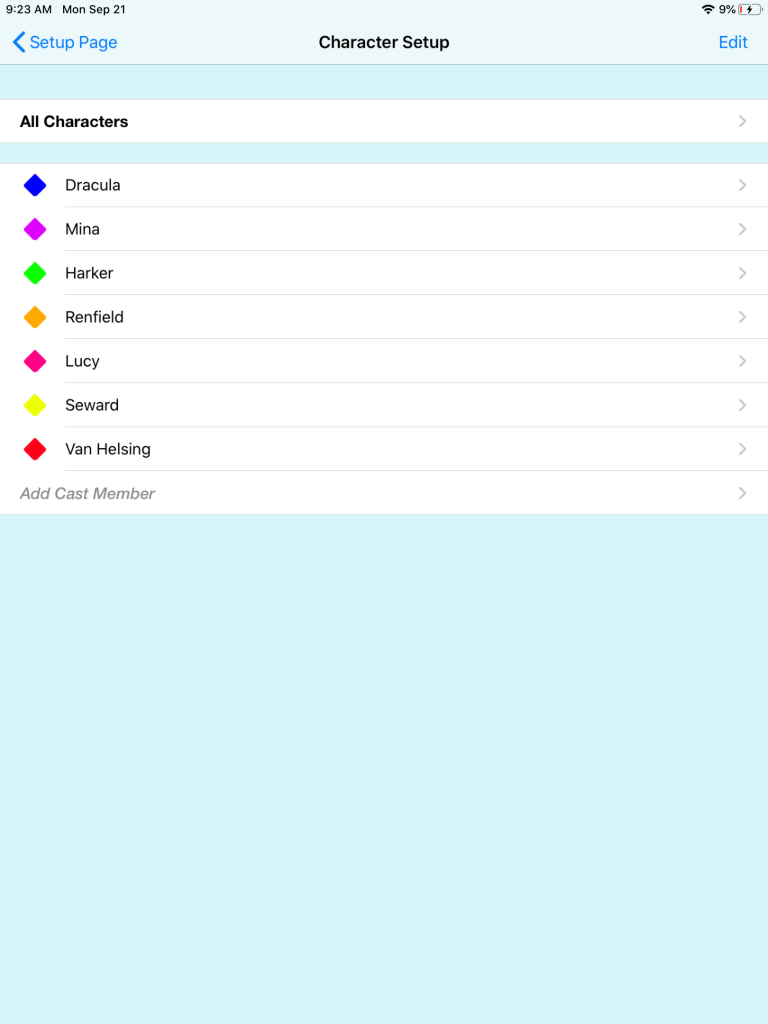
Line-It App Character List Setup
Where it says All Characters on top, if you click on that, it takes you to the email template which you can update to say whatever you want it to say. The default is “Greetings! Attached are your notes from our last rehearsal.” I updated the Subject line to reflect the show and updated the date each time. I also explained that I meant by each note category, which I would update when I changed one.
Also, if the director wanted to be CCed on notes, you can put them on the CC list here.
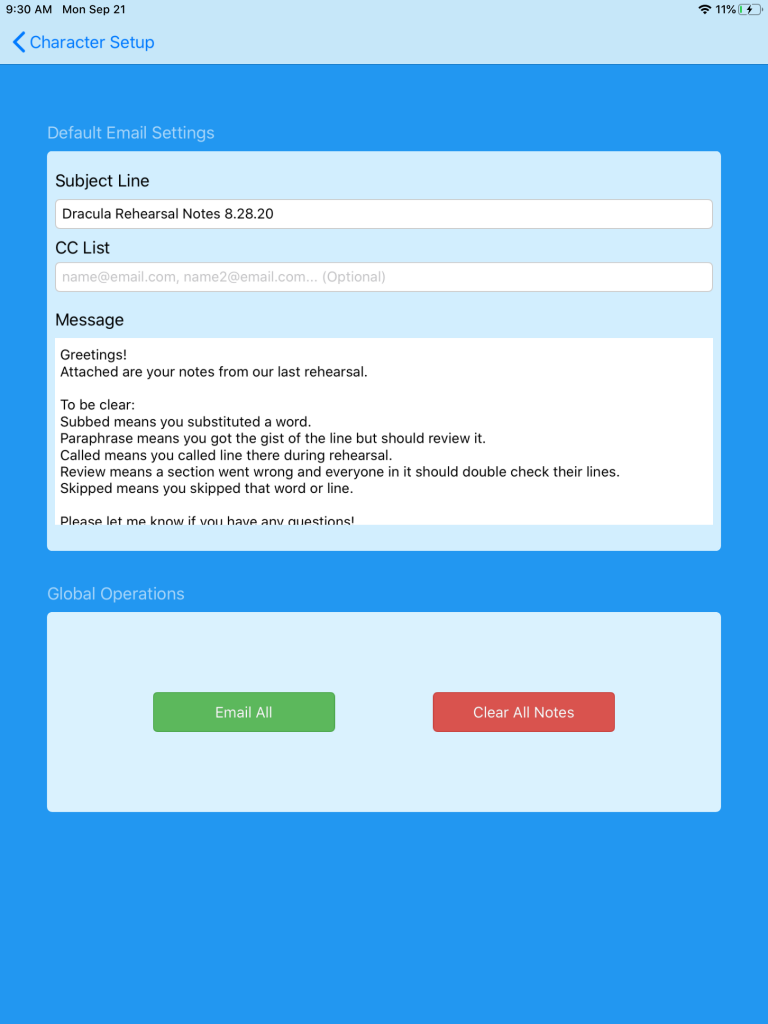
Line-It App Email Template
Then I went to Show Setup. Another thing I wasn’t a fan of was that it only lets you put 5 different kinds of notes. I wound up going in and changing the last one for almost every rehearsal it seemed. I just wish there was the ability to add a few more options. (For those wondering, Review was what I called like an entire page of multiple characters being a total sh*t show, and that vague note was only given in the last rehearsal or two. Check Pronunciation was a common one I would swap into that last spot too.)

Line-It App Show Setup
The box to the right is what actually shows up on the line notes you send to the cast. If your cast is used to seeing a shorthand you usually use, you can put that there.
Page Setup lets you reset the numbering system. For instance, if you upload a script with a title page, cast list, etc. in the first few pages and page 1 is literally page 5, you can reset page 1 to be page 1 this way.
Finally, you have Application Preferences, which I played with a bit when I had my Stage Manager character set up, to see how I preferred my notes look to the performers. I decided on Highlighting instead of Circles and just left in one the default font, but you can change it if you wish.
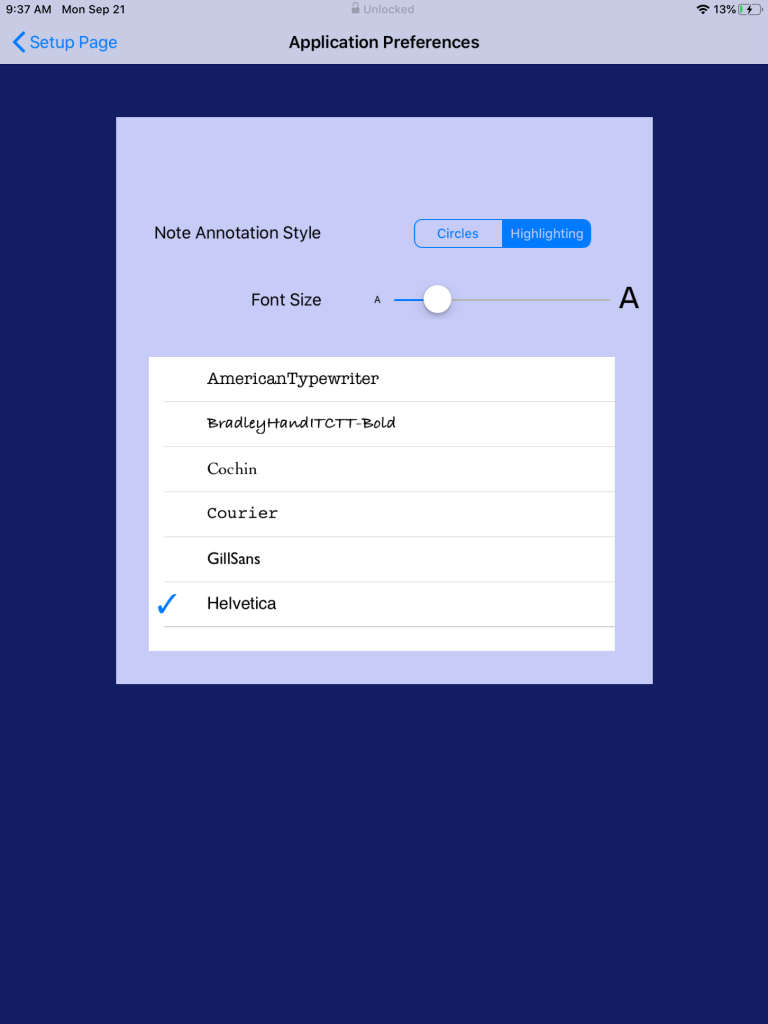
Line-It App Application Preferences
Once in the script, I went to the little button in the lower left-hand corner and setup all my scenes. It was really easy to update the pages too whenever I got an updated script (we went through several script updates on this production). The GoTo Page function was really useful. Also, if you have a scene you run really often, you could add additional bookmarks to just skip to that spot too.
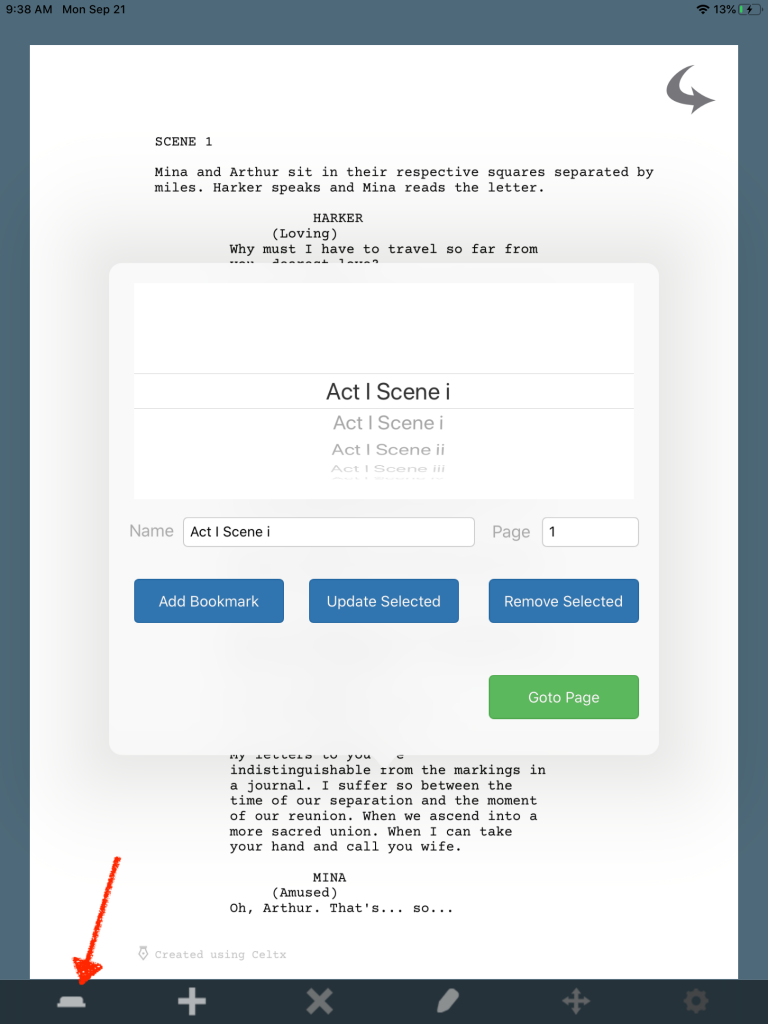
Line-It App Scene Setup
You hit the plus (+) sign to add a line note. You begin by drawing it over the lines missed. I actually found this a bit frustrating since your options are to make circles or boxes (if you pick Highlighting, it’s a box). I wished I could actually highlight the lines specifically because boxes meant that sometimes you were grabbing sections they didn’t miss or that you were making like three boxes to specifically highlight the sections.
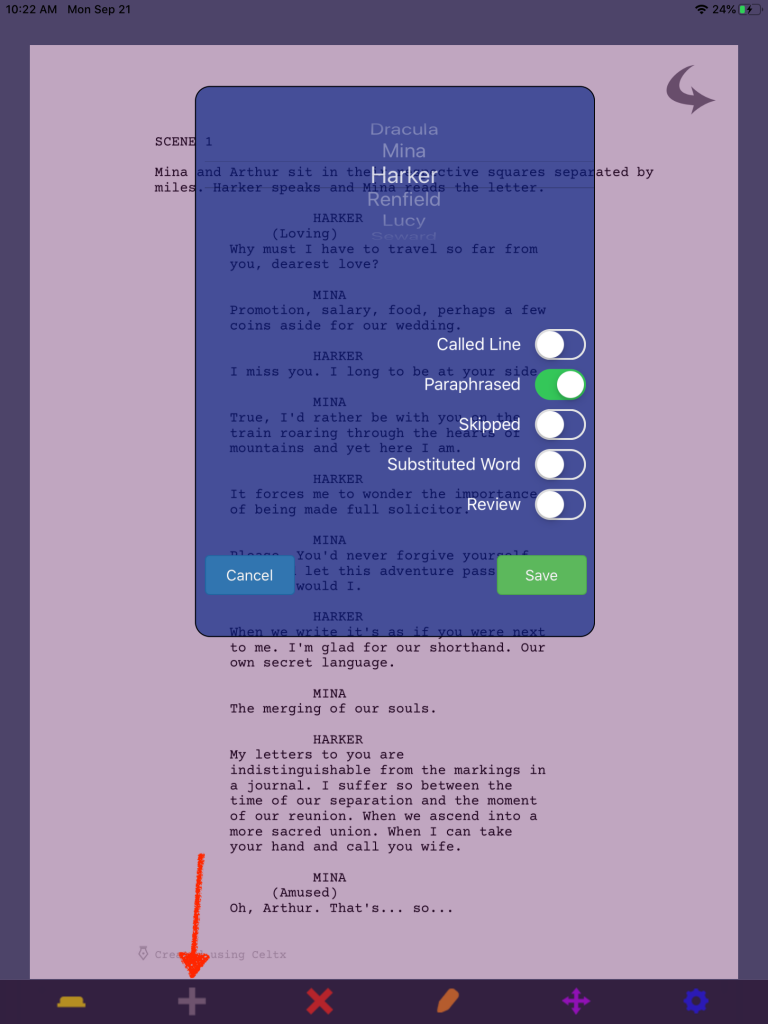
Line-It App Add a Note
None of my performers complained about their notes, but I was also working at more relaxed level of professionalism than some other shows have required. I’ve definitely had some actors in the past who are quite picky and, especially if we’d been in person, could’ve pointed to my “sloppy” looking highlighting for why they were still messing up lines or why they didn’t understand what I’d meant. It does not feel very CYA to be so imprecise.
On the flip side, it is super quick to do.
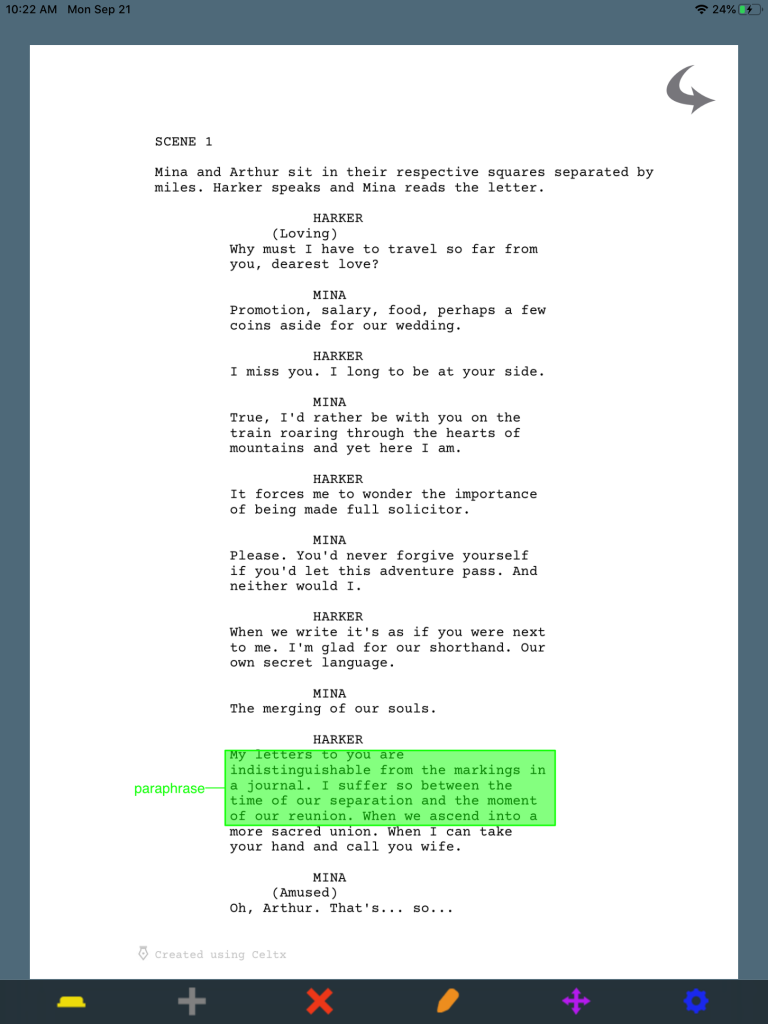
Line-It App Example Line Note
Another feature I missed a lot is that I’d like to be able to add a text note to some of my notes, especially for subbed words. I had performers who were just stuck on using the wrong words in some points and I would’ve liked to add what that word was that they were subbing in.
I also wish there had been a way to note (which a text box would’ve sufficed) that I’ve been giving you this note for weeks. I thought about using one of the show setup lines to add Repeat Note or something, but I didn’t want to waste one of my five options on that and would’ve had to also make two notes in that spot, which I was worried might confuse some of my performers.
If there was a little checkbox you could tick to indicate a repeat note, that would be cool. But there is not.
The combination of lack of a text box and only five options for note descriptions felt very limiting to me and was part of why I felt I was constantly changing my last descriptor.
The X button across the bottom lets you easily delete a note. The Four Point Arrows two over from that let you move a note. I found the move a note option was kind of hard to use and it was much easier to delete and add a new note. It also was not responsive to my fingers and required I used my Apple pencil.
However, I could add a note easily with just my fingers, as well as delete a note. I will say an Apple pencil does increase the functionality of this app.
One thing I LOVED and that makes me still willing to use this app despite the frustrations above (and the lack of highlighting and having to use the boxes is actually a big one for me, as well as the inability to add a note), is how fast it is.
As I mentioned, I couldn’t be on Line-It and stay on top of tracking blocking and prompting at the same time, so I would use my analog book and slap a post-it on each line note.
I could usually knock out all the line notes we had so far during breaks. If that didn’t happen, I never did more than 20 minutes of notes after rehearsal, even with approximately 200 some notes at first.
At the end of rehearsal, I would go to the Character Setup and update the All Characters email with the new rehearsal date and any updates to what the notes on their lines meant. The characters who had line notes are now visible on the list in red.
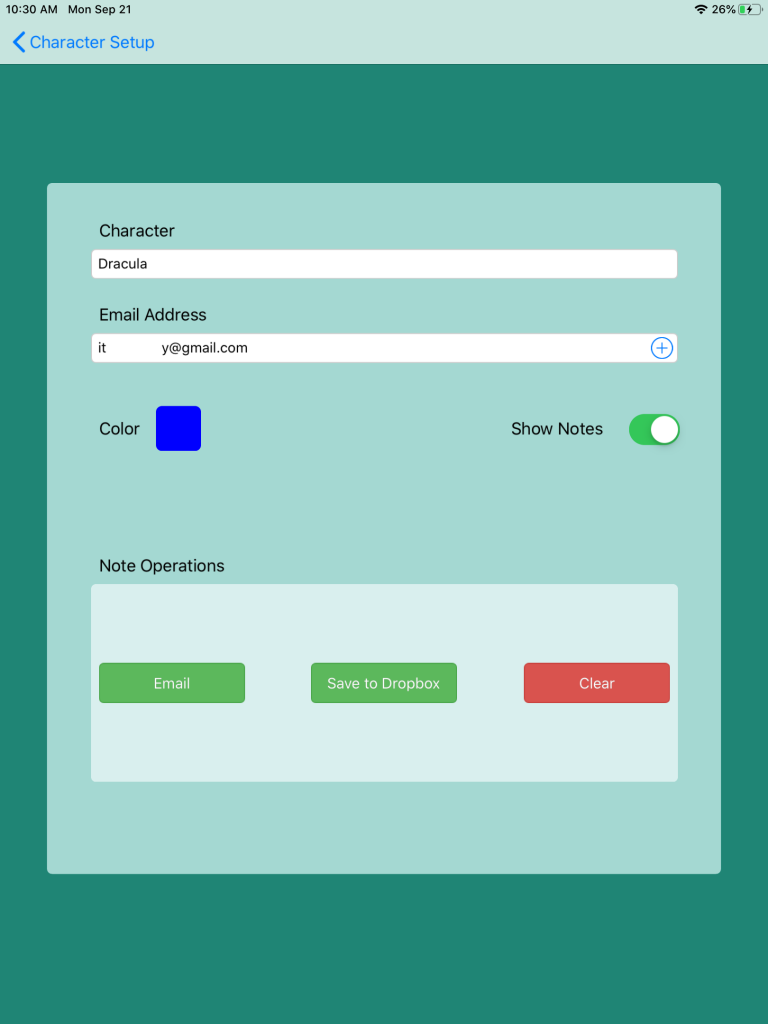
Line-It App Send Out Notes
I would also go into Dropbox, where I had created a Line Notes file for this production and add a folder with a new date.
When I select the character with notes, I would then go to email and it would take me into my own email, so for the cast it looks like they are getting an email from me. I can alter anything I want from that initial template I set up, and then the app attaches the pages with their line notes, highlighted by the app.
Also, if I had a single performer that say the director wanted to be copied on their line notes (or BCCed), I could do that at this step too.
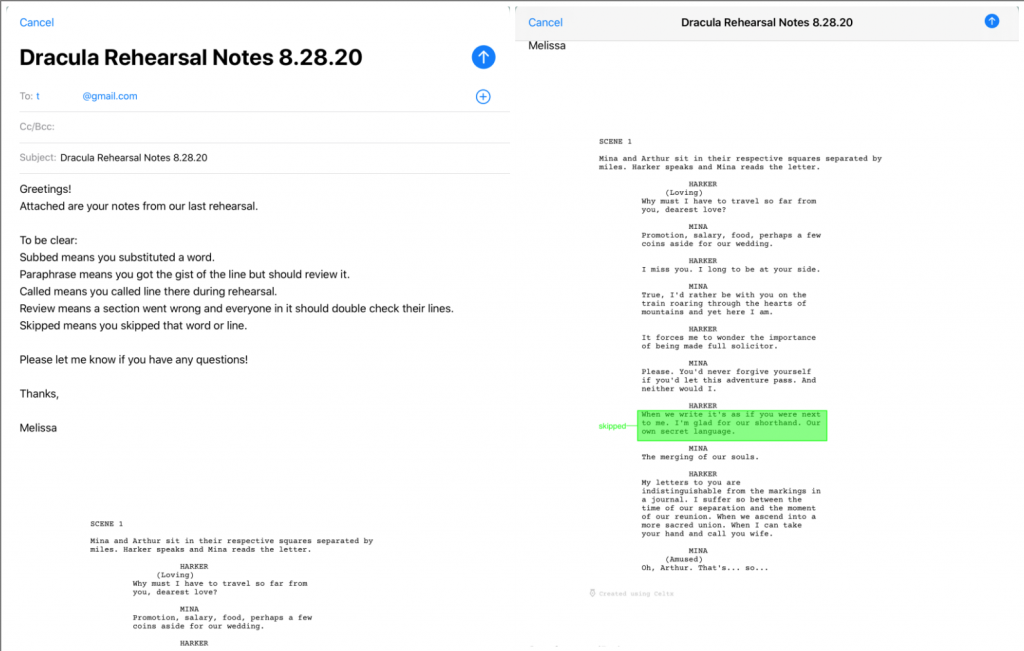
Line-It App Email to Cast
After sending the email, I would save a copy to Dropbox. This was another step I found clunky. I had to navigate all the way back to the folder each time, which for me meant scrolling to Stage Management Files -> Company Name -> Show Name -> Line Notes -> Date. I wish the app would take you back to the last folder you had open instead of requiring that each time.
A work around would be to put the date folder in the first layer of files and then drag the thing once it’s full into its correct spot, but it would be nice to not have to do that.
I also wish I could rename the file at that time, because it imports as some random pile of letters and numbers, and I would have to go in to Dropbox and rename it CharacterLineNotesDate. Or it would be nice if it just saved in a way that looked something like that.
After that I would hit Clear and their line notes would be gone. It was a fairly quick process.
A major plus is that your cast don’t have to download anything. For them, it’s just another email they receive.
Overall, I’d say Line-It is easy to use and certainly does save you $25 of time if you’re doing line notes regularly. If you like to give very detailed line notes, I think you’ll struggle a bit with its functionality.




I tried Line It a few years ago and was very frustrated with it. It was limited, clumsy and I found that the highlights from session to session moved. I reverted back to using a spreadsheet until last year. I hesitantly tried Line Notes. It is everything I hoped Line It would be. The level of detail depends on how much time you have to make the note, my favorite feature is the report generator which takes seconds to email out.
Oh, good to know! I saw the Line Notes app after I started using Line-It for that last production. I figured if I did another digital show, I would try out Line Notes to see how it compared. It did seem to have addressed a lot of the issues I found with Line-It. Thanks for the info!
Pingback: iPad Apps for Stage Managers - brokeGIRLrich